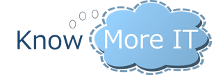Support Forums
CloudPanel Error on Login: The server could not be contacted.
Hi everyone,
We have a problem with our CloudPanel install. When logging into the web login we get an error which says:
The service is not starting most likely because the user you entered does not have log as a service rights and it doesn’t grant those rights. While it is stuck in that position go to services.msc and edit the username/password and it will should say that the user was grant log on as a service rights, then you can click Retry on the installer.
The server could not be contacted sounds like it cannot contact your domain controller. I would first try basic troubleshooting such as making sure the value you entered resolves to the IP (you should be using netbios or fqdn instead of ip for the value). Another possibility is the user doesn’t have enough rights. If you look at the IIS application pools the pool should be running as the user you entered during the install.
Hi Jacob,
Thanks so much for your reply.
I’ve tried two users now, each have been given the ability to logon as a service in the local security policy dialog. Can’t seem to get the service to start at all.
As for the other issue, thank you! We killed off an AD server not long ago and I typo’d the domain controller cloudpanel should use. I must have checked that page a hundred times. Now I just see an error when logging in which relates to the above:
- It appears the CloudPanel service has not checked in for over 24 hours. Please make sure that the CloudPanel service is running as it is a vital service.
- Any ideas about starting it – or perhaps where it logs any issues?
There is a logs folder where it is installed under c:\Program Files (x86)\Know More IT\CloudPanel Service\Logs which will provide more details but this is almost always caused by the log on as a service issue or a issue with it communicating to the SQL database. I assume you used Windows Authentication, so was the user that you entered (that runs as a service) granted rights to the SQL database? I can do a screen sharing session if you need (We are in timezone CST)
Hi Jacob,
I scheduled a restart of the system overnight (had to upgrade the AV anyway) and the issue is now slightly different.
Instead of timing out on starting the service, it fails immediately saying the service started and then stopped. I’ll check out the log file but a screen sharing session would be fantastic. I’m in time zone UTC+10 (Sydney, Australia)
Did you get this sorted ?
y service immediatly stops ive tried creating a new domain admin account and using htat instead but it does the same.
this is what the event viewer has to say in the appliction log when i try to start it :
Level Date and Time Source Event ID Task Category
Error 12/05/2021 19:27:03 CloudPanel Service 0 None “Service cannot be started. System.IO.FileNotFoundException: Could not load file or assembly ‘log4net, Version=2.0.8.0, Culture=neutral, PublicKeyToken=669e0ddf0bb1aa2a’ or one of its dependencies. The system cannot find the file specified.
File name: ‘log4net, Version=2.0.8.0, Culture=neutral, PublicKeyToken=669e0ddf0bb1aa2a’
at CPService.CPService.OnStart(String[] args)
at System.ServiceProcess.ServiceBase.ServiceQueuedMainCallback(Object state)
WRN: Assembly binding logging is turned OFF.
To enable assembly bind failure logging, set the registry value [HKLM\Software\Microsoft\Fusion!EnableLog] (DWORD) to 1.
Note: There is some performance penalty associated with assembly bind failure logging.
To turn this feature off, remove the registry value [HKLM\Software\Microsoft\Fusion!EnableLog].
“
this folder C:\Program Files (x86)\Know More IT\CloudPanel Service\logs is empty
Thanks.
Mark, I would suggest you uninstall the service and install it from scratch. It sounds like the configuration file didn’t get updated properly if you updated it recently. Another thing you could try is copying the log4net DLL file from the BIN directory to the directory the executable is in (one folder up)
- 5 Forums
- 697 Topics
- 3,547 Posts
- 5 Online
- 210 Members